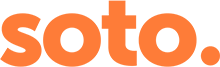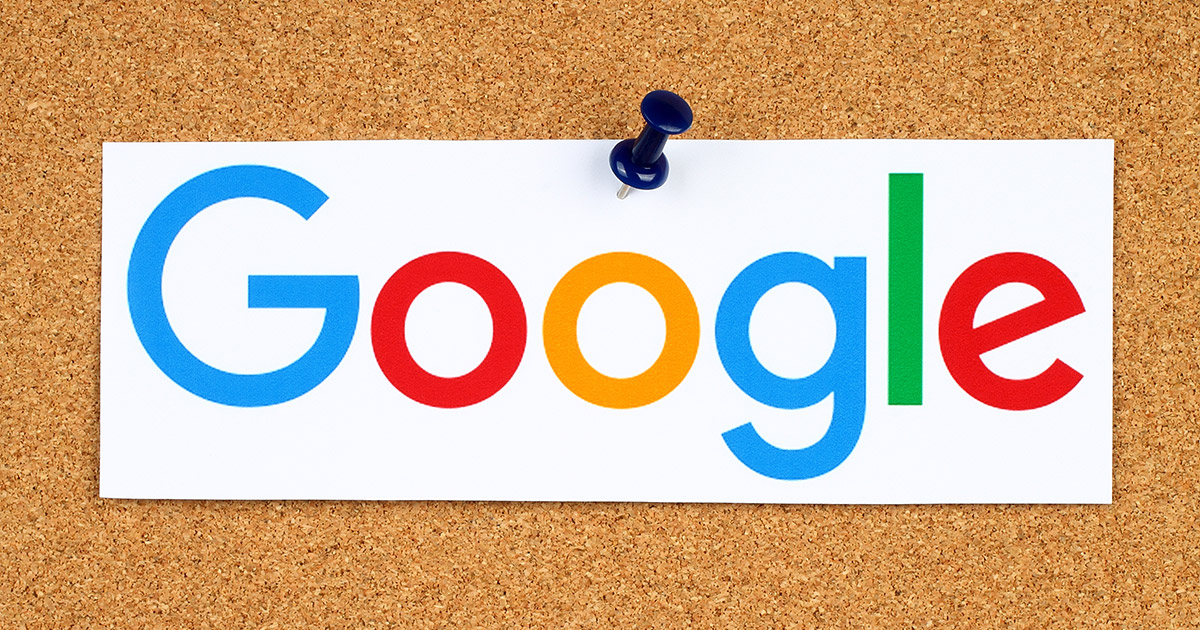Whether you’re running a small blog or an international ecommerce site, you should be measuring how visitors interact with your website.
We believe that every website should have Google Analytics installed. This will enable your business or organisation to track traffic coming to your website and gather valuable data about how your website is working for you.
To create an account go to google.com/analytics, click Sign In and follow the on-screen instructions.
Then you’ll need to pick from 5 options, so choose Google Analytics. Then you’ll be taken to a page to log in to, or set up, a Google account. If you don’t have a Google account for your business you will need to set one up. If you already have a Google account then log in to this account.
If this is the first time you’re using Google Analytics with your Google account you can click on ‘sign up’ and start adding the details of your website or app.
To get Google Analytics working on your website, you will need to add a small code snippet to the pages you want to monitor containing your tracking code.
You can find this in the Google Analytics dashboard at Admin > Property > Tracking info > Tracking code.
If your site was built using WordPress, there are lots of plugins available to make adding the code snippet really easy. All you have to do is install and activate the plugin and insert the code snippet – this will automatically add the code to your theme and every page on your site. We really like Google Universal Analytics.
We would also recommend you set up ‘Goals’ in Google Analytics so that you know whether your online marketing is getting results. Goals will tell you about a visitor’s behaviour before completing a transaction or conversion on your website. The easiest Goal type to use is the URL destination goal – it tells Google that when a visitor arrives on a specific page, a Goal has been completed. Check out more information at Google Analytic Goals.
And if you would like more information on how we can help with Google Analytics contact us